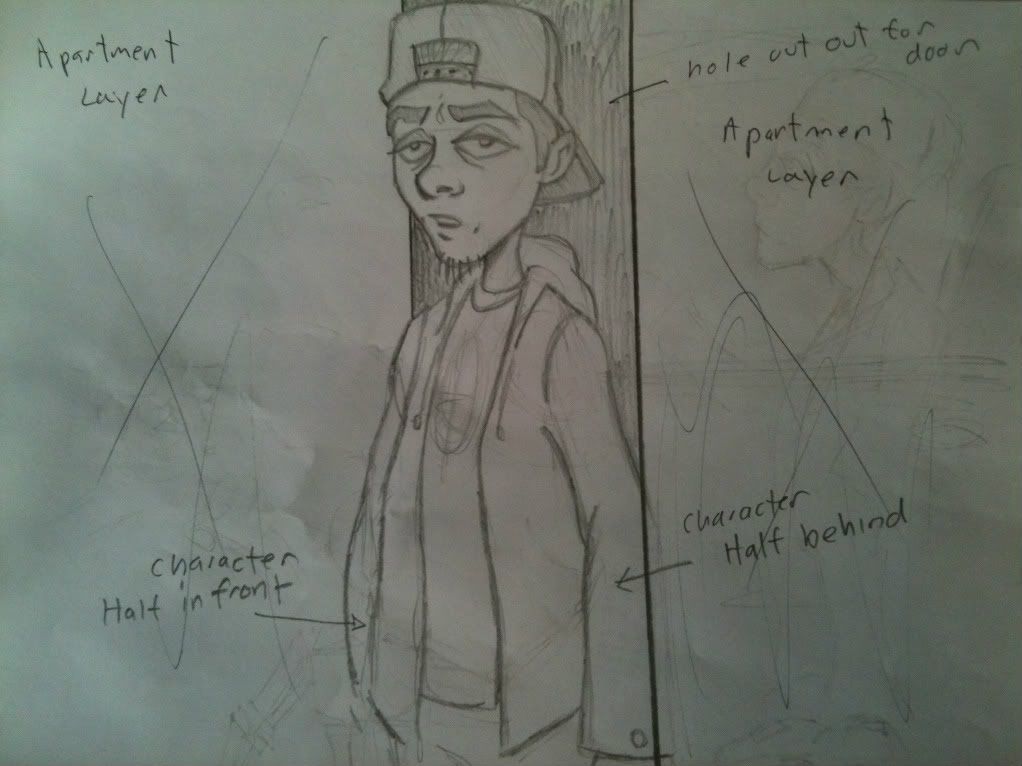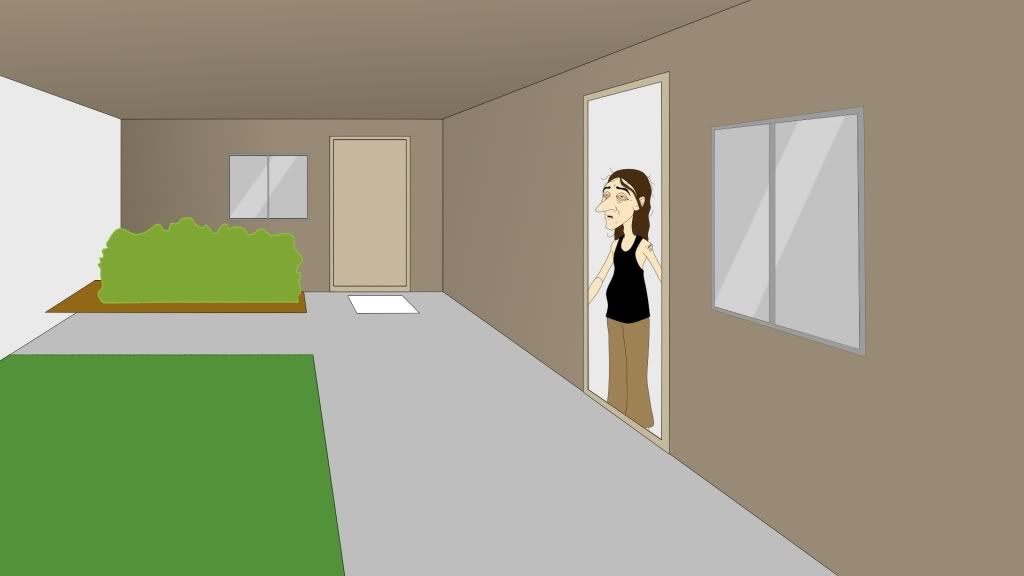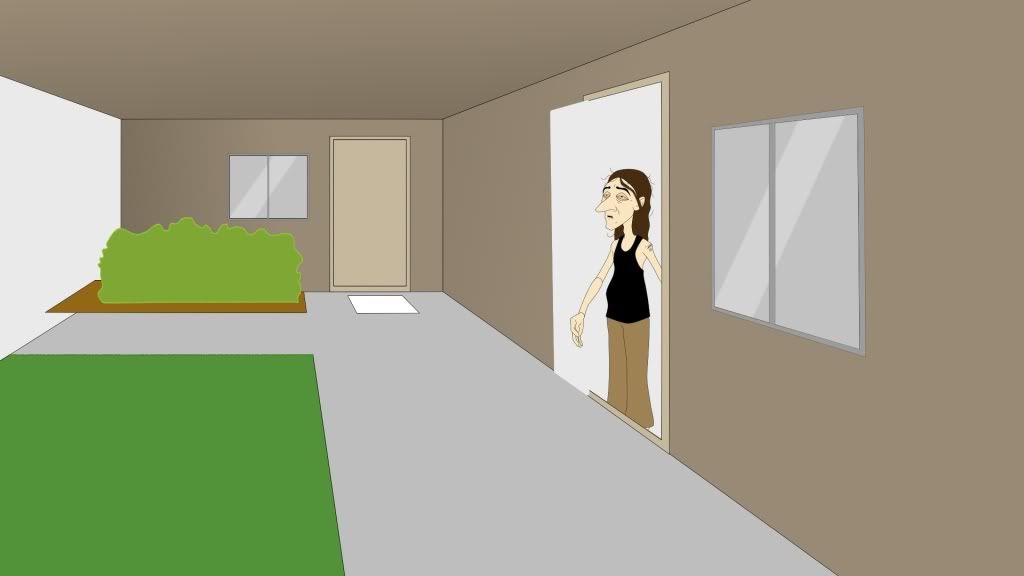How to have a character half in/half out a door?
Moderators: Víctor Paredes, Belgarath, slowtiger
- Yosemite Sam
- Posts: 545
- Joined: Wed May 04, 2011 6:05 pm
- Location: Bismarck, ND
How to have a character half in/half out a door?
Hey everyone,
I might have made a mistake, lol. So I built this apartment Exterior/facade. One characters steps up to the door and knocks, then another character opens it from the inside. I put the second character behind the "apartment exterior" layer as to give the impression that he's inside the apartment.
The problem is, I can't have him reach outside of the apartment as he's stuck behind that layer.
I know, I really should have thought this out prior. There's just so many things to juggle when putting together an animation.
Anyway. is there anyway, any hope, that I won't have to redo the apartment layer, which took me a while to create, and have the character be able to extend/reach out from inside the apartment to the outside of it.
If I'm not explaining myself correctly I can post the file.
Thanks for any advice anyone might have.
I might have made a mistake, lol. So I built this apartment Exterior/facade. One characters steps up to the door and knocks, then another character opens it from the inside. I put the second character behind the "apartment exterior" layer as to give the impression that he's inside the apartment.
The problem is, I can't have him reach outside of the apartment as he's stuck behind that layer.
I know, I really should have thought this out prior. There's just so many things to juggle when putting together an animation.
Anyway. is there anyway, any hope, that I won't have to redo the apartment layer, which took me a while to create, and have the character be able to extend/reach out from inside the apartment to the outside of it.
If I'm not explaining myself correctly I can post the file.
Thanks for any advice anyone might have.
Quite simple.
Animate your "inside" character completely, but switch off visibility of the door layer temporarily. Once animation is done, duplicate the whole character layer and put that in front of the door/wall layers. Now go inside that layer and switch off visibility of all parts which don't reach over the wall.
Alternatively you could put that duplicate character inside a mask arrangement which blocks out the parts which are still "inside".
Animate your "inside" character completely, but switch off visibility of the door layer temporarily. Once animation is done, duplicate the whole character layer and put that in front of the door/wall layers. Now go inside that layer and switch off visibility of all parts which don't reach over the wall.
Alternatively you could put that duplicate character inside a mask arrangement which blocks out the parts which are still "inside".
- Yosemite Sam
- Posts: 545
- Joined: Wed May 04, 2011 6:05 pm
- Location: Bismarck, ND
I like both of your ideas, but still not sure if either will or will not work in my situation. Can someone tell me how to post an image. I looked around but can't seem to find anything other than the img tab which didn't allow me to upload or post an image.
I think if I can show you guys than what I'm talking about it will help.
Thanks
I think if I can show you guys than what I'm talking about it will help.
Thanks
To post images You first need to upload them to an image hosting site, like http://www.photobucket.com
Then You use the img tag.
Like this

Then You use the img tag.
Like this
- Yosemite Sam
- Posts: 545
- Joined: Wed May 04, 2011 6:05 pm
- Location: Bismarck, ND
- Yosemite Sam
- Posts: 545
- Joined: Wed May 04, 2011 6:05 pm
- Location: Bismarck, ND
- Yosemite Sam
- Posts: 545
- Joined: Wed May 04, 2011 6:05 pm
- Location: Bismarck, ND
- Yosemite Sam
- Posts: 545
- Joined: Wed May 04, 2011 6:05 pm
- Location: Bismarck, ND
- funksmaname
- Posts: 3174
- Joined: Tue May 29, 2007 3:31 am
- Location: New Zealand
Yes, a mask would do, but having both sides of the door on different layers seems simpler, and it would avoid any possible masking artifacts.funksmaname wrote:i may be missing something, but can't you just mask the character on the right side so it looks like he's coming into the door - you only need a square mask that goes up above his head lined up with teh right side of the doorway no?
Just a thought!
- hayasidist
- Posts: 3930
- Joined: Wed Feb 16, 2011 11:12 am
- Location: Kent, England
masking!?
put the character and the wall in a group
create a new layer "FG wall mask" which is a vector layer that has a simple shape in it that covers that part of the wall that will be in front of the character
Group: masking: reveal all
> person: mask this layer
> apt wall: NO masking
> FG wall mask: subtract from mask
> (interior apt): No masking
if that's not clear for you please just say and I'll upload an example
(EDIT: ah -- cross posted!!) (advantage of mask is that the artwork is already there? -- I'd agree with Gilles if this was a "start from scratch")
put the character and the wall in a group
create a new layer "FG wall mask" which is a vector layer that has a simple shape in it that covers that part of the wall that will be in front of the character
Group: masking: reveal all
> person: mask this layer
> apt wall: NO masking
> FG wall mask: subtract from mask
> (interior apt): No masking
if that's not clear for you please just say and I'll upload an example
(EDIT: ah -- cross posted!!) (advantage of mask is that the artwork is already there? -- I'd agree with Gilles if this was a "start from scratch")
- Yosemite Sam
- Posts: 545
- Joined: Wed May 04, 2011 6:05 pm
- Location: Bismarck, ND