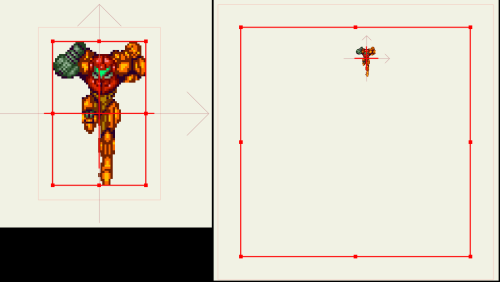The bounding box size of a group layer (like a switch layer) is not related to the contents of that (at least I have never seen this when using ASP).
A group layer bounding box is based on the height of the project dimensions. The bounding box starting size with no scaling or layers inside is "1 x 1". For a group layer or empty layer, this 1 x 1 is based on the total height of the document or project dimensions and is a square bounding box. The height is calculated from the project dimensions and the width matches.
So for example, I have a test file that is 872 x 486 in the project settings Dimensions. The bounding box of a group layer or an empty vector layer is going to be 50% the height of 872 and it will be square. On a vector layer anything added or drawn on the layer will immediately change the layer bounding box dimensions to include the shapes drawn (and also layer origin).
Putting layers INSIDE a group will NOT change the bounding box but changing the origin "may" have an effect depending on how far it is moved. Bounding box of a group layer is based on the project dimensions and the layer origin and not the contents.
Here's where it gets a bit confusing.
When you change the origin point of a group layer and it is within that 1 x 1 bounding box the bounding box doesn't change. If you move the origin OUTSIDE of that original 1 x 1 centered bounding box area the bounding box will increase width or height by the distance of the origin away from the 1 x 1 bounding area PLUS an additional amount more (not sure what that value is). It's hard to explain but just try it. Create an empty group folder, move the origin and you will see that the bounding box dimensions change in an "odd way".
If you do the same with an empty vector layer, the bounding box does not change size, it moves with the origin points.
So what is happening in you original post and image is that you moved the origin of the parent switch layer to center on the image inside that layer. This causes the bounding box of the parent switch layer to "get larger" instead of "moving" like you would think.
You wanted to move the origin so scaling the parent switch would scale on the correct origin of the layers inside.
--------------------------
So how does all of this relate to the original problem?
The issue is scaling the switch layer when the contents are so much smaller than the bounding box of the switch layer. You can't change the size of the bounding box without scaling it or moving the origin. That's a given.
So the trick would be to start with LARGER images inside the switch layer. The key here would be to make sure your image layers are "lined up" the same and possibly be much larger to start with.
This doesn't mean you have to edit them in an image program, just scale the layers in the switch to some larger value (the same for ALL of the switch layers). Adjust the origin points for each IMAGE layer (not the parent) so they all line up with the parent. Then, you can scale them down again when you scale the parent switch layer.
Phew! I will be the first to admit that the bounding box shape of group layers is.... er... uh... a bit odd or eccentric

. However it can help to start out with image layers all set to same origin and scale before importing into a switch or group. This would make it easier to scale that group layer.
(on a side note to Wizaerd, I have not seen this reset origin problem and I just can't replicate it. I did try)