shape problems
Moderators: Víctor Paredes, Belgarath, slowtiger
shape problems
Hello, im using "anime studio V 5.6"
The problem im having is this:
if you look at the jpg that i´ve posted here you can see an arm
well if i want to put a Watch-strap to the arm and remove al the borders
the problem is that i can see some lines in the color of the arm that are suposed to be in the Watch-strap colour. Is there any form to fix this?
Thank you in advance for any answer.
http://img245.imageshack.us/img245/2909/63984631.jpg
[img]
http://img245.imageshack.us/img245/2909/63984631.jpg
[/img]
The problem im having is this:
if you look at the jpg that i´ve posted here you can see an arm
well if i want to put a Watch-strap to the arm and remove al the borders
the problem is that i can see some lines in the color of the arm that are suposed to be in the Watch-strap colour. Is there any form to fix this?
Thank you in advance for any answer.
http://img245.imageshack.us/img245/2909/63984631.jpg
[img]
http://img245.imageshack.us/img245/2909/63984631.jpg
[/img]
-
Acochran_89
- Posts: 203
- Joined: Tue Dec 09, 2008 10:38 am
- Location: Lawrence, KS
- Contact:
well there are several things that you could do, it just depends on how complicated you wanted to get and how much control you wanted.
however, the easiest solution that i could think of right away, is to simply turn the outline of the wrist band shape off and extend the shape to the edge of the arm...like so http://www.mediafire.com/download.php?4uixnvjtjqz
however, the easiest solution that i could think of right away, is to simply turn the outline of the wrist band shape off and extend the shape to the edge of the arm...like so http://www.mediafire.com/download.php?4uixnvjtjqz
You could put a stroke around the "band" shape that is the same color as the fill.
It depends on what is causing the "line". There is a situation resulting from antialiasing that can cause a VERY THIN line between shapes or when a shape is over a contrasting shape. This line seems thicker than that and appears to be a stroke. It doesn't seem to be one of those situations but I can't tell for sure. If it is you can go the "Vector" tab of the layer settings and check "Gap Filling" at the bottom of that screen.
-vern
It depends on what is causing the "line". There is a situation resulting from antialiasing that can cause a VERY THIN line between shapes or when a shape is over a contrasting shape. This line seems thicker than that and appears to be a stroke. It doesn't seem to be one of those situations but I can't tell for sure. If it is you can go the "Vector" tab of the layer settings and check "Gap Filling" at the bottom of that screen.
-vern
Thank you guys very much for your answers, im sorry i didnt explain the situation very well.
The wrist strap is on the same layer of the arm as a matter of fact is attached to the arm.
i made two lines inside the arm shape perpendicular to the lines of the arm,
attached them to the lines of the arm and then selected the points i had created to finnally create a shape and change the color,
that was the way i had created the arm wrist.
none of the figures had edges i had cleaned them from the shapes.
So my problem is without edges i still can see the horrible lines
i hope my explanation is better now the idea is:
to have a shape and a shape inside the first one in the same layer, (also this second shape is shareing points with the first one )
everything without edges
i need to avoid the lines at the end of the Watch-strap.
This lines are the same colour of the arm, is like the Watch-strap cant cover all
If anyone have any solutions ill be very gratefull thank you very much to all.
The wrist strap is on the same layer of the arm as a matter of fact is attached to the arm.
i made two lines inside the arm shape perpendicular to the lines of the arm,
attached them to the lines of the arm and then selected the points i had created to finnally create a shape and change the color,
that was the way i had created the arm wrist.
none of the figures had edges i had cleaned them from the shapes.
So my problem is without edges i still can see the horrible lines
i hope my explanation is better now the idea is:
to have a shape and a shape inside the first one in the same layer, (also this second shape is shareing points with the first one )
everything without edges
i need to avoid the lines at the end of the Watch-strap.
This lines are the same colour of the arm, is like the Watch-strap cant cover all
If anyone have any solutions ill be very gratefull thank you very much to all.
-
Acochran_89
- Posts: 203
- Joined: Tue Dec 09, 2008 10:38 am
- Location: Lawrence, KS
- Contact:
Here is a sample file:
http://pastebin.com/m42a96e2e
(Sorry AS 6.0 version)
The Gap filling check box improves it a little but it still appearing. The only way to solve it is by doing three shapes as Acochran suggested.
This is a bug and is related to antialiasing.
-G
http://pastebin.com/m42a96e2e
(Sorry AS 6.0 version)
The Gap filling check box improves it a little but it still appearing. The only way to solve it is by doing three shapes as Acochran suggested.
This is a bug and is related to antialiasing.
-G
First of all, thank you very much for the answers
I`ve decided to post one more time
i had uploaded the file in AS 6.5,
http://www.mediafire.com/download.php?eke5mqrmjjo
The thing is:
I dont want to use 2 diferent forms splitted
my intention is to keep things just like the example im posting here.
Is any way to solve this line problem? or its a program bug, and i can`t do nothing about it?
I`ve decided to post one more time
i had uploaded the file in AS 6.5,
http://www.mediafire.com/download.php?eke5mqrmjjo
The thing is:
I dont want to use 2 diferent forms splitted
my intention is to keep things just like the example im posting here.
Is any way to solve this line problem? or its a program bug, and i can`t do nothing about it?
It is a bug and can be partially solved using "Gap filling" checkbox in the Vector tab of the layer properties.
This is the original file render:

This is after check "Gap filling" in the vector tab of the layer properties.

The Gap filling adds a thin outline around the shape that is noticeable for small output renders.
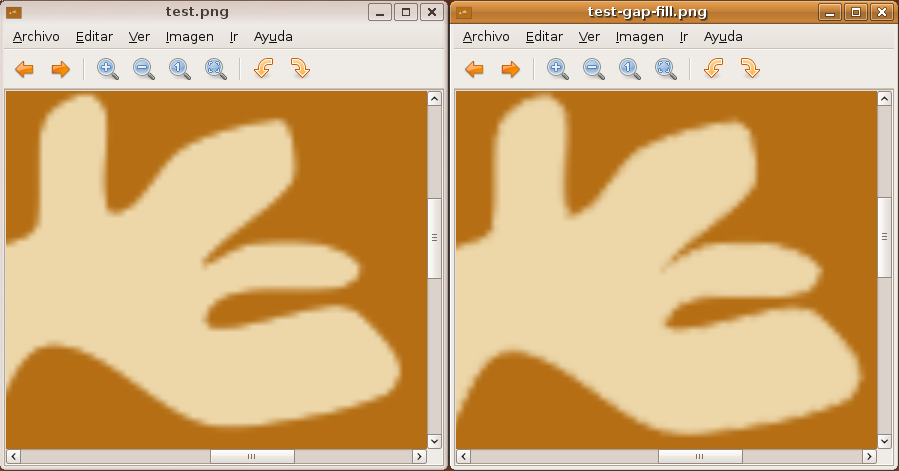
But it solves partially the problem in the shared edge.
-G
This is the original file render:

This is after check "Gap filling" in the vector tab of the layer properties.

The Gap filling adds a thin outline around the shape that is noticeable for small output renders.
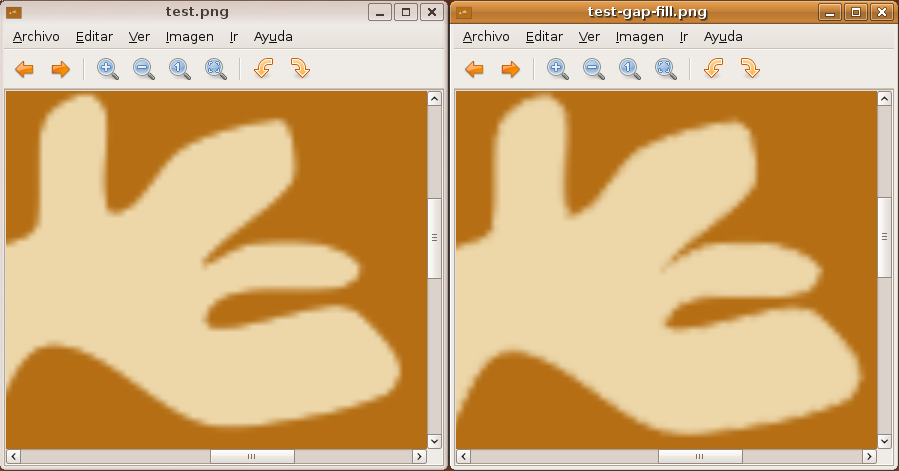
But it solves partially the problem in the shared edge.
-G
