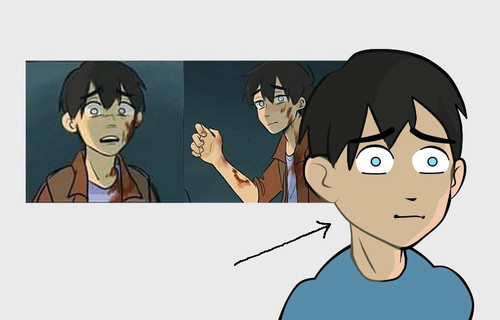
Shading ovelaying lines
Moderators: Víctor Paredes, Belgarath, slowtiger
-
Archamedes
- Posts: 20
- Joined: Wed Jun 07, 2023 10:05 am
Re: Shading ovelaying lines
I think the shadow effect normally does not include the stroke. Make a circle on a layer separate from the character and add the effect and you'll see.Archamedes wrote: ↑Fri Nov 01, 2024 5:20 pm So Im using the shading effect on my character, but the problem is the black outline is also shaded too, is there a way to only shade the fill and not the line area?
I don't know what you did to make the shadow include the stroke. I tried to do it once, and couldn't get it to happen.
Making a character rig can become complicated, and sometimes those complexities do things we don't expect. I suggest you make a simple face for experimental purposes and give it a shadow, and then add various complexities one at a time, making it similar to your character, and see where the process goes awry.
If I had to take a wild guess, I'd look for a mask that could be interfering somehow. If you're using a mask on the face, there's a checkbox in the Masking tab for the bottom layer (the Add to Mask layer) that says "Exclude Strokes." You might try turning that on and off and see what happens.
- synthsin75
- Posts: 10391
- Joined: Mon Jan 14, 2008 2:20 pm
- Location: Oklahoma
- Contact:
Re: Shading ovelaying lines
Are you using the layer effect or the style effect?
- Wes
Donations: https://www.paypal.com/paypalme/synthsin75 (Thx, everyone.)
https://www.youtube.com/user/synthsin75
Scripting reference: https://mohoscripting.com/
Donations: https://www.paypal.com/paypalme/synthsin75 (Thx, everyone.)
https://www.youtube.com/user/synthsin75
Scripting reference: https://mohoscripting.com/
-
Archamedes
- Posts: 20
- Joined: Wed Jun 07, 2023 10:05 am
Re: Shading ovelaying lines
Hoptoad wrote: ↑Sat Nov 02, 2024 11:24 amI think the shadow effect normally does not include the stroke. Make a circle on a layer separate from the character and add the effect and you'll see.Archamedes wrote: ↑Fri Nov 01, 2024 5:20 pm So Im using the shading effect on my character, but the problem is the black outline is also shaded too, is there a way to only shade the fill and not the line area?
I don't know what you did to make the shadow include the stroke. I tried to do it once, and couldn't get it to happen.
Making a character rig can become complicated, and sometimes those complexities do things we don't expect. I suggest you make a simple face for experimental purposes and give it a shadow, and then add various complexities one at a time, making it similar to your character, and see where the process goes awry.
If I had to take a wild guess, I'd look for a mask that could be interfering somehow. If you're using a mask on the face, there's a checkbox in the Masking tab for the bottom layer (the Add to Mask layer) that says "Exclude Strokes." You might try turning that on and off and see what happens.
not using any mask at all, and to be clear im NOT using shadow, Im using shading, this happens EVERY time i add a shading effect. Layer settings - Shadow - layer shading
-
Archamedes
- Posts: 20
- Joined: Wed Jun 07, 2023 10:05 am
Re: Shading ovelaying lines
layer shading.
- synthsin75
- Posts: 10391
- Joined: Mon Jan 14, 2008 2:20 pm
- Location: Oklahoma
- Contact:
Re: Shading ovelaying lines
That's your problem. Layer shading covers everything in the layer. If you change to shape/style shading, it won't shade the outline.
- Wes
Donations: https://www.paypal.com/paypalme/synthsin75 (Thx, everyone.)
https://www.youtube.com/user/synthsin75
Scripting reference: https://mohoscripting.com/
Donations: https://www.paypal.com/paypalme/synthsin75 (Thx, everyone.)
https://www.youtube.com/user/synthsin75
Scripting reference: https://mohoscripting.com/
- NanotechBeasts
- Posts: 162
- Joined: Thu Jan 04, 2024 11:13 am
Re: Shading ovelaying lines
One method I occasionally used was creating another layer to overlay the outlines but then you have to move two sets of lines or duplicate the layers of each scene after your done with the animation and get raid of the fill. So it's tedious.
Re: Shading ovelaying lines
When I need this, I typically apply my shading in comp program like After Effects or Fusion. The layer- or group-based shading can be easily recreated using offset alpha channels. To hold out the linework, I can key it out and then comp it over the shading.
The 'proper' way is to render the project with no antialiasing, which makes it easier to key out the fills and strokes. Then, if it's available in your compositing program, use a tool to apply antialiasing as a post-effect. For After Effects, I highly recommend the free OLM studios plugins, which has keying and effects tools specifically created for 2D cel animation. This includes an antialiasing plugin called OLM SMoother, which you should apply to an Adjustment Layer at the top of the stack, or directly to a Precomp.
I've used this method many times in the past with Moho and Ae on shows like Boss Baby: Back In Business and Fast and Furious Spy Racers, but not recently. The one 'gotcha' I'm aware of is that one forum user recently pointed out that Moho 14.x doesn't render scenes correctly when antialiasing is turned off, and thin lines can break up into scattered pixels. I haven't checked this lately in Moho 14.2, but I suspect the problem hasn't been fixed yet. (I'll check it out when I get a chance.)
Otherwise, the two suggestions mentioned earlier work. I've used both of them.
Another option is to make a Reference Layer of the character, fill everything with white, and then multiply this version of the rig over the shaded version. When multiplied, the white areas will show the shaded surface in the original below, and the black strokes will override the shaded strokes in the original.
Most recently, I ran into this situation with Space Tommy, but I decided to own the look (shaded strokes,) and I'm pretty happy I did. That said, I probably wouldn't want this look for a less stylized cartoon and will likely use one of the mentioned techniques.
The 'proper' way is to render the project with no antialiasing, which makes it easier to key out the fills and strokes. Then, if it's available in your compositing program, use a tool to apply antialiasing as a post-effect. For After Effects, I highly recommend the free OLM studios plugins, which has keying and effects tools specifically created for 2D cel animation. This includes an antialiasing plugin called OLM SMoother, which you should apply to an Adjustment Layer at the top of the stack, or directly to a Precomp.
I've used this method many times in the past with Moho and Ae on shows like Boss Baby: Back In Business and Fast and Furious Spy Racers, but not recently. The one 'gotcha' I'm aware of is that one forum user recently pointed out that Moho 14.x doesn't render scenes correctly when antialiasing is turned off, and thin lines can break up into scattered pixels. I haven't checked this lately in Moho 14.2, but I suspect the problem hasn't been fixed yet. (I'll check it out when I get a chance.)
Otherwise, the two suggestions mentioned earlier work. I've used both of them.
Another option is to make a Reference Layer of the character, fill everything with white, and then multiply this version of the rig over the shaded version. When multiplied, the white areas will show the shaded surface in the original below, and the black strokes will override the shaded strokes in the original.
Most recently, I ran into this situation with Space Tommy, but I decided to own the look (shaded strokes,) and I'm pretty happy I did. That said, I probably wouldn't want this look for a less stylized cartoon and will likely use one of the mentioned techniques.
NEW! Visit our Little Green Dog Channel on YouTube!
D.R. Greenlaw
Artist/Partner - Little Green Dog
Little Green Dog Channel | Greenlaw's Demo Reel Channel
D.R. Greenlaw
Artist/Partner - Little Green Dog
Little Green Dog Channel | Greenlaw's Demo Reel Channel
