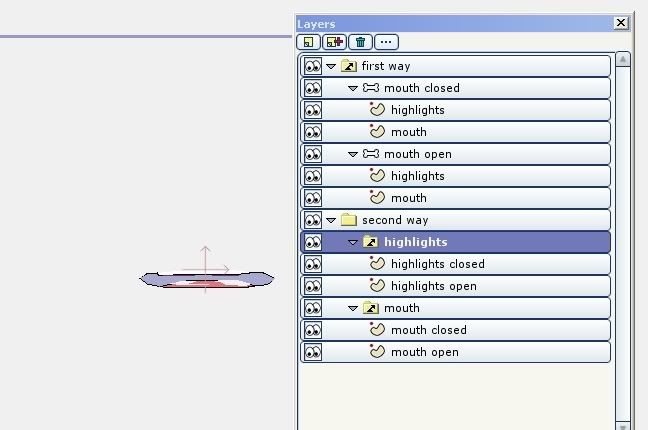Page 1 of 1
Mouths and two switch layers approaches
Posted: Tue Nov 11, 2008 7:19 am
by dueyftw
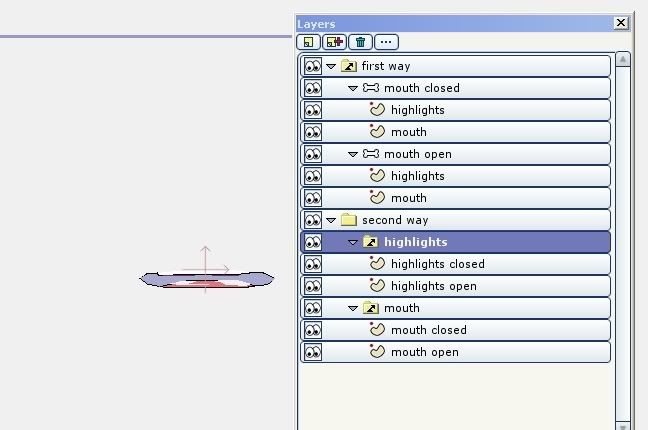
OK, I like to use more than one vector layer when a make a mouth. I like to use highlights on a second layer set with a soft edge effect and a lower opacity. The problem is that is a group of layers can’t use interpolate sub layer because their is more than one. But if group the highlights in one layer and the mouths in another switch layer they will interpolate. It’s a little extra work animating but worth it.
Dale
Posted: Tue Nov 11, 2008 11:56 am
by heyvern
why can't you just put the highlights shapes on the mouth layer? You can still use soft edge and lower opacity then you only need one switch layer. The only trouble might be with "bleed" of the soft edge fill in the highlights.
-vern
Posted: Tue Nov 11, 2008 3:11 pm
by dueyftw
You right, I like to use different layer on drawing different type of things. I would other wise be using the soft edge effect when I need a hard edge. So all I need to do is to copy the highlights layer and past it into the mouth. Then a much better approach for me is to draw in the separate layers and combine them into one. I could shut off the visibility of the other layers once combine, keeping the others as a reference. Then deleting them once happy at the end result.
Dale
Posted: Tue Nov 11, 2008 7:47 pm
by heyvern
Yet one more script idea that has been in the back of my head...
A "combine layers" script. Combine multiple vector layers into one layer. Conversely a script to "split" shapes on one layer into many layers... trickier if they are "connected".
Dang I love this program. Never ending options to improve it.
-vern
Posted: Wed Nov 12, 2008 12:37 am
by rylleman
There is an old Switch slave script which you can use so your second switchlayer mimics your first one. That way you only need to animate the main one and forget about your highlights.
viewtopic.php?t=2506&highlight=switch+slave
O.T. >Heyvern, add a "send selected shape to a new layer". Would be very useful. Create your character in one layer and then start splitting it into different layers.
Posted: Wed Nov 12, 2008 10:38 pm
by dueyftw
I'm now connecting each object (highlight) with a hidden line. That way I can remove the layer that I copied and paste by just grabbing one point and then using select all to remove it.
Dale