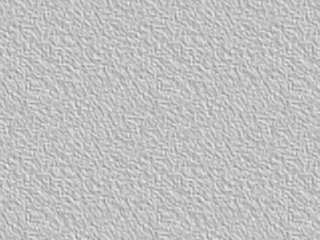Page 1 of 1
Lighting
Posted: Tue Jan 18, 2005 9:11 am
by MarkBorok
Being able to light your scene with spotlights might be a useful feature. Nothing too complex. Doesn't Moho use OpenGL and doesn't OpenGL have lights built in?
And in conjunction with this maybe some kind of bump mapping for texture (which interacts with the lighting of course). Painter and Photoshop both have ways to apply "bump map"-like textures to an area and those work pretty fast.
Posted: Tue Jan 18, 2005 12:24 pm
by Lost Marble
We really don't want to take Moho too far into the realm of 3D. It seems better to concentrate on Moho's strengths as a 2D animation program, rather than trying to turn it into a do-everything behemoth. So, no, I wouldn't expect lighting, reflections, or other effects that you might expect in a 3D program.
However, it is possible to use 3D lighting in Moho using a separate program. There's a program called gile[s] that is used to calculate lighting for 3D games. It can produce sophisticated lighting effects that are then exported as a texture map. This is often referred to as "baking in" the lighting into the texture. You can use gile[s] together with Moho to get lighting effetcs on 3D models. Here's where you can find gile[s]:
http://www.frecle.net/giles/
Posted: Tue Jan 18, 2005 2:35 pm
by MarkBorok
I also don't want Moho to become a 3D program. However, ligthing is something you'll find in 2D programs like Photoshop, Painter and AfterEffects.
Bump maps could be used to simulate paper texture.
Posted: Tue Jan 18, 2005 3:18 pm
by Lost Marble
Sorry, I see now you mentioned Photoshop and Painter. I first saw "OpenGL", so I assumed you were talking about lighting on 3D layers in Moho.
There is a way to achieve some effects like bump mapping. Let's start with this scene in Moho:

Then, add this texture image as an image layer on top of everything else in the scene:
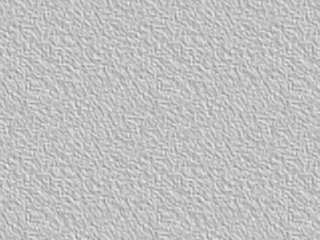
Set the new image layer's blend mode to multiply, and you get this:

Or, move the image layer down so that it is above the background, but below the head and you get this (with a layer shadow added to the head layer):

The texture image was created in Photoshop. Using this technique, you can create all kinds of "lighting effects" by just adding light and dark areas to the texture image.
Posted: Tue Jan 18, 2005 3:25 pm
by bupaje
You may also want to check out LostMarble's reply to a question I posted some time back.
http://www.lostmarble.com/forum/viewtopic.php?t=553
You may be able to create one or more layers to paint light/shadow on this way and get some nice effects.