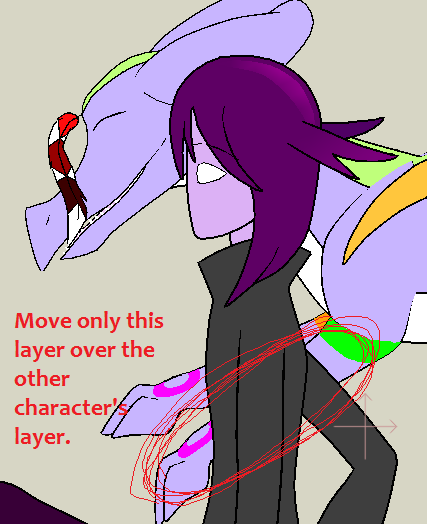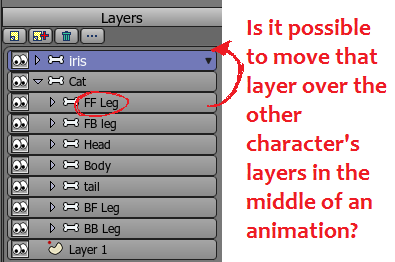Page 1 of 1
Is it possible to move a layer...?
Posted: Sat Nov 06, 2010 8:40 am
by catlover8976
Status: Solved
Is it possible to somehow move a layer that at the beginning of the animation was set at the bottom to then move it up to the top half way through an animation?
It's needed for a walk by and then to turn around and walk round something but I have no idea how I can move layers half way through an animation.

Posted: Sat Nov 06, 2010 9:04 am
by Víctor Paredes
Go to the bone layer which contains your layers. Open its proprieties, go to Depth sort tab and activate Enable animated layer order.
Now, each time you reorder your layers, you will get a keyframe on that bone (or group) layer.
Re: Is it possible to move a layer...?
Posted: Sat Nov 06, 2010 9:09 am
by Poptoogi
catlover8976 wrote:Is it possible to somehow move a layer that at the beginning of the animation was set at the bottom to then move it up to the top half way through an animation?
It's needed for a walk by and then to turn around and walk round something but I have no idea how I can move layers half way through an animation.

Yeah, just go to the point of animation where you want the layer to start to move and click on the translate layer button and then click anywhere on the scene to create a keyframe, then, scroll to the point of the animation on the time line where you want movement to end, click on the translate layer tool again and move the layer to the desired position and that's it! Once you move the layer, it should automatically create the second keyframe. Let me know if this helps or if I was just rambling!

Posted: Sun Nov 07, 2010 4:31 am
by catlover8976
Thank you selgin, I think that's what I need. (sorry, guyver93 I didn't mean to translate a layer, I meant to move them up and down under and over other layers.) Though my issue still isn't solved...
It's a bit hard to describe though so I've done some screen shots:
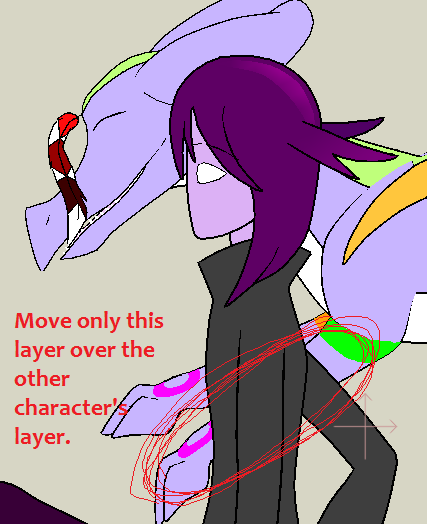
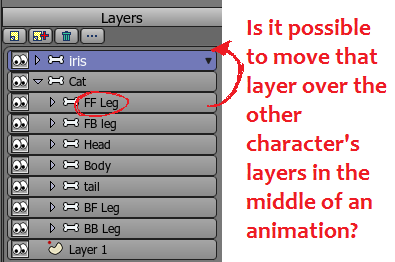
You see, if I try and move it over Iris' layer the leg becomes no longer part of the main Cat layer and resets it's positioning to somewhere else. I tried this with the check box ticked and the same thing happened. Am I missing something or is it just not possible?
Posted: Sun Nov 07, 2010 4:53 am
by Genete
Layers can be moved inside its parent folder scope. You cannot change the parent folder in animation.
To solve that you have to create a duplicate of the layer to move in the destiny folder and make it only visible in the exact moment of the translation. At that moment make the original layer invisible.
-G
Posted: Sun Nov 07, 2010 7:37 am
by Víctor Paredes
What I prefer to do in that cases is to put the character bone layer inside the animal bone layer. Then I select the character bone layer, go to Bone>Release layer menu. This will make the character layer immune to animal movements (yo can attach your character to a specific bone too, if you want).
Now you have your character inside the animal, you can play with layer order on the animal bone layer. It's nice if you don't want too many duplicated layers, which is always a nightmare if there are corrections.
Posted: Mon Nov 08, 2010 2:04 am
by catlover8976
Thank you very much both of you. I chose to use Genete's idea as it's only a short animation and I'm not likely to create any more duplicates. This is now solved. Thank you all for your help. :3