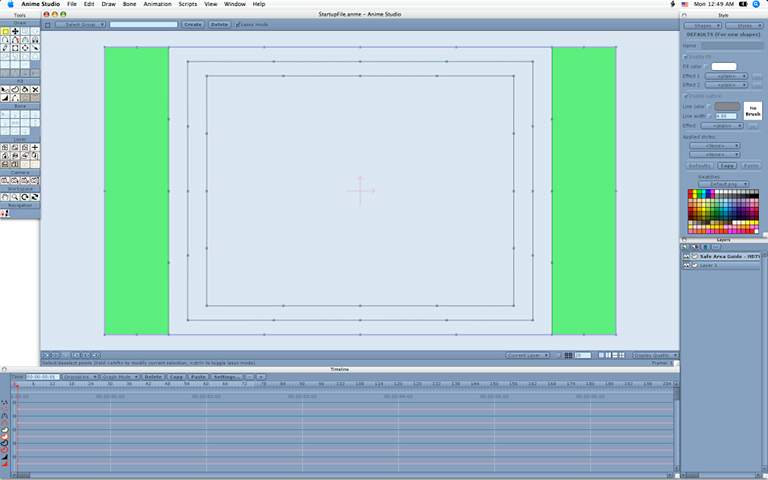Page 2 of 3
Posted: Thu Dec 04, 2008 5:56 pm
by J. Baker
No problem.

I also just change the rendered background color to 127 127 127 as the default. Just so when I create characters and do a test render, it kind of helps to make sure I have the color contrast ok. Like I said above, a white or bright background is too blooming. And as I'm sure you may already know, I picked the 127 127 127 color as it's a mid point between white and black.
Posted: Thu Dec 04, 2008 6:22 pm
by J. Baker
Now it would be cool if high lighted text, selected tools, player controls, control points in the timeline, tool tip and the view options could be 255 127 0. As it kind of matches the AS icon. Well sort of.
You can change the HIGHLIGHTED TEXT now but if you change it to 255 127 0, it gives the text a weird blue color instead of black.
Posted: Thu Dec 04, 2008 10:08 pm
by Genete
Lost Marble wrote:I like it. I'm actually playing with a darker color scheme as the default in the future. If you want to share this with others, look for the file "Anime Studio Pro.user.settings" in this folder
C:\Documents and Settings\***username***\Application Data\Lost Marble\Anime Studio Pro
This file holds all your preferences, including UI colors.
Also note that the canvas colors are separate from the rest of the UI, so you could have all your palettes and dialogs be dark, with a lighter canvas area.
In linux that file is called:
.Anime Studio Pro.user.settings and it is located in the /home folder or each user.
-G
Posted: Fri Dec 05, 2008 12:06 am
by rylleman
Genete wrote:
In linux that file is called: .Anime Studio Pro.user.settings and it is located in the /home folder or each user.
-G
Thanks, I was just going to ask.
Posted: Fri Dec 05, 2008 12:37 pm
by Lost Marble
Genete wrote:
In linux that file is called: .Anime Studio Pro.user.settings and it is located in the /home folder or each user.
-G
That's true for Mac as well.
Posted: Sat Dec 06, 2008 6:36 am
by chucky
Here's another one, I call Mudchucker, it's similarly dark but with some slight colour variations.

Download....Mudchucker Anime Theme
Posted: Sat Dec 06, 2008 12:41 pm
by heyvern
You know... I have to admit, these color schemes make Anime Studio look... much much more expensive! Is that the trick to those high priced programs? Use dark, executive interface colors to justify the high price?

-vern
Posted: Sat Dec 06, 2008 1:19 pm
by J. Baker
heyvern wrote:You know... I have to admit, these color schemes make Anime Studio look... much much more expensive! Is that the trick to those high priced programs? Use dark, executive interface colors to justify the high price?

-vern
It kind of does. It almost looks like a different program.
Posted: Sat Dec 06, 2008 6:02 pm
by chucky
Oh sorry , did I say that Mudchucker Theme is free?
No, no no, $800.00 bucks please, I accept master card and Paypal.


Posted: Sun Dec 07, 2008 3:19 am
by jahnocli
How about Hermitcard?
Posted: Sun Dec 07, 2008 9:59 pm
by NetGenSuperstar
Mine is a lot less interesting, but it kind of matches the rest of the Apple professional apps.
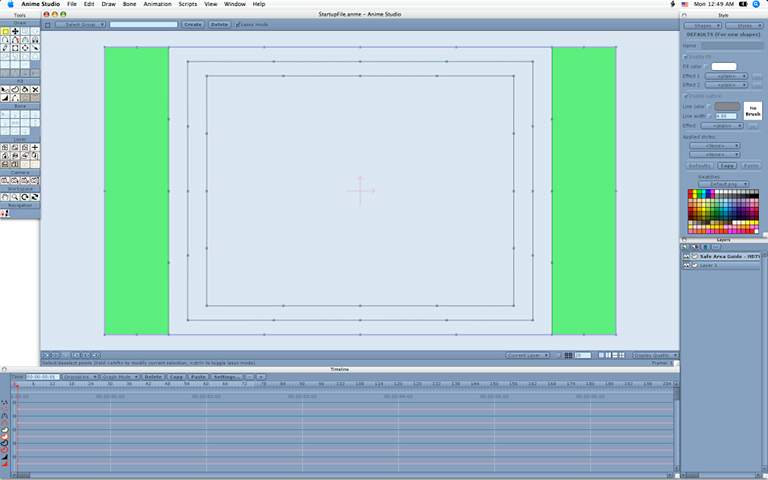
Also, I like blue.
Posted: Sun Mar 08, 2009 4:05 pm
by TheChewanater
Not only do these look neat and expensive, this helped a lot in my animations. I have a character wearing a red shirt, and I couldn't see the bones over him before.
Posted: Wed Mar 11, 2009 12:22 pm
by arfa
Cool. I peeked into these preferences when I first got the program and thought 'plenty else to be getting on with' and did that. Thanks for the details, good to have a numeric guide and screen shot for inspiration. I would be interested to see a scheme for soft earth colours - as per the oranges and browns on the AS logo masthead. [colour is not my best skill :]
It sure shows up any anti-aliasing on the buttons.
I agree with DK on line visibility.
Lost Marble...
> you could have all your palettes and dialogs be dark, with a lighter canvas area.
So, the canvas colour is edit > preferences > edit colours > background
I have mind set at 220.
Anyone know how to change the 'No Brush' background in the style window? It looks a bit stark against the softer greys. The text is in the .strings file but the background.? I poked about in the .settings file but found nothing that worked for me.
Also, my active tool buttons have a white border that could well do with greying :)
Anyone know where this is set?
/ arfa
Posted: Wed Mar 11, 2009 2:08 pm
by synthsin75
Arfa,
I don't think you can change the 'no brush' background, but the menu backgrounds can be set in Edit>Preferences...>GUI Colors>Background.

Posted: Tue Apr 07, 2009 2:13 pm
by billamu
My colour settings, based on Mudchucker theme